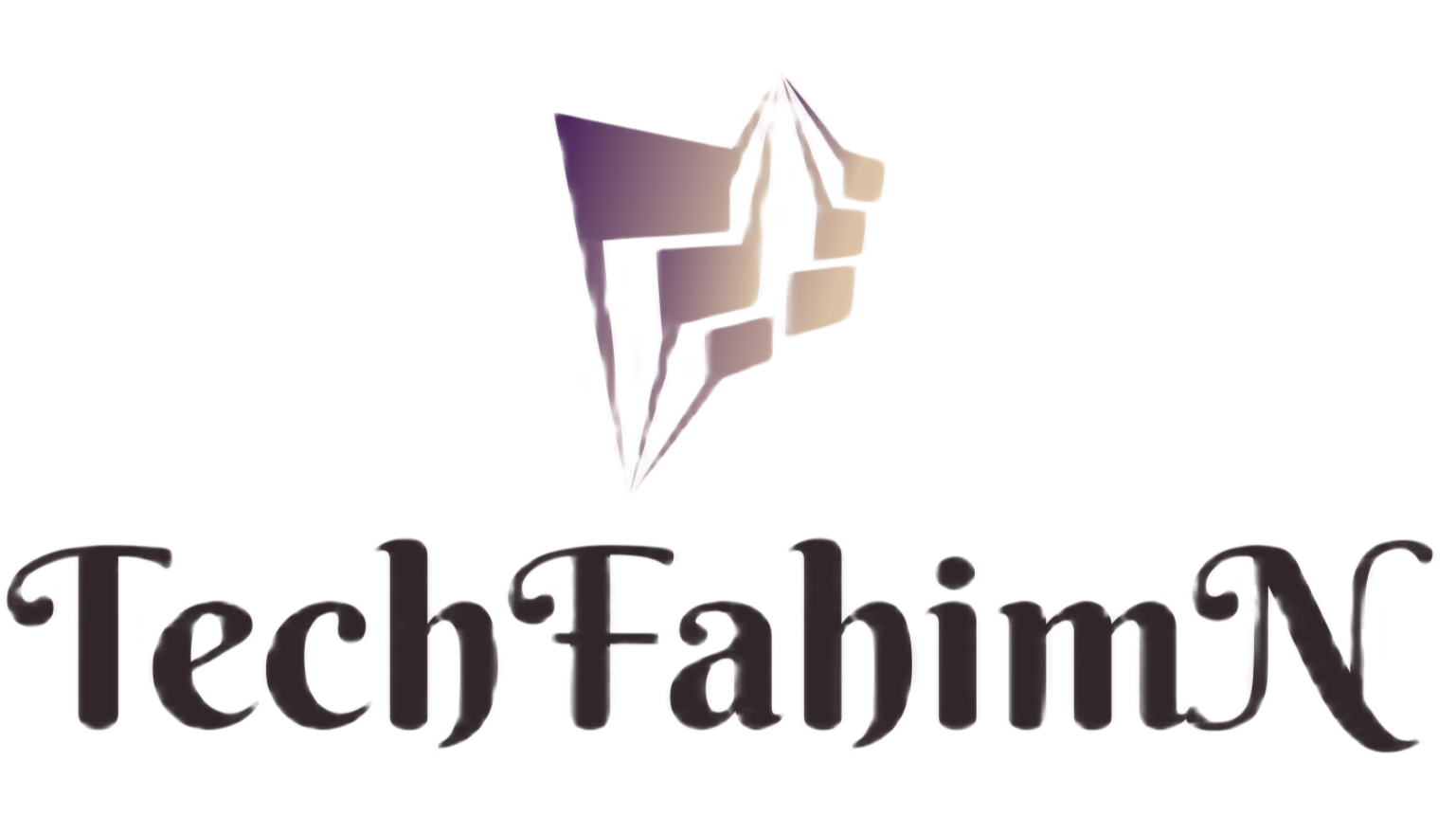How to install Windows 10 from DVD | Install Windows 10 free | Install Windows 10 with USB | Install Windows 10 step by step
There is no shortage of interest in the Windows 10 operating system. Many people want to try out the new feature operating system. But they do not know how to install Windows 10 Free.
Genuine Windows 7 and 8 users will get the benefit of using Windows 10 for free one year. But Windows is not genuine for most users in Bangladesh. So alternatively installing Windows 10 is the only way.
Windows 10 operating system CDs have already started being sold in computer DVD stores. You can also buy the DVD from there and install it.
The operating system can also be downloaded from official address of Microsoft. However, if you do not want to buy a serial key, you can use the demo. In this case, several features of Windows 10 can not be used.
This tutorial shows you how to install Windows 10.
The first Windows 10 iOS file needs to be bootable on a CD / DVD or pen drive.
After booting, you have to connect the DVD / pen drive to the computer and restart the computer. Then go to the boot menu and set the pen drive. Press F2 or F12 to enter the boot menu.
You will then be instructed to press any one key from the computer. Then Windows setup option will be turned on. Here you have to select the language, country and keyboard method and click on the 'next' button.
Then a new window will open. From there you have to click on ‘install now’.
Then click on ‘custom, install windows only’.
It basically has to determine which drive operating will be installed. The drive bar can be formatted if desired. Specify the drive and click on the ‘next’ button.
Then the installation will start. The percentage can be seen on the monitor. When finished, the user interface setting option will come up.
Then the option to login with Microsoft ID will come. Password and username option will come, Wi-Fi internet setting option will be available.
Then the installation process will take some time to complete. When it is finished, the computer will restart again and Windows 10 will start. Then the installation will be finished. Get into the colorful world of Windows 10.