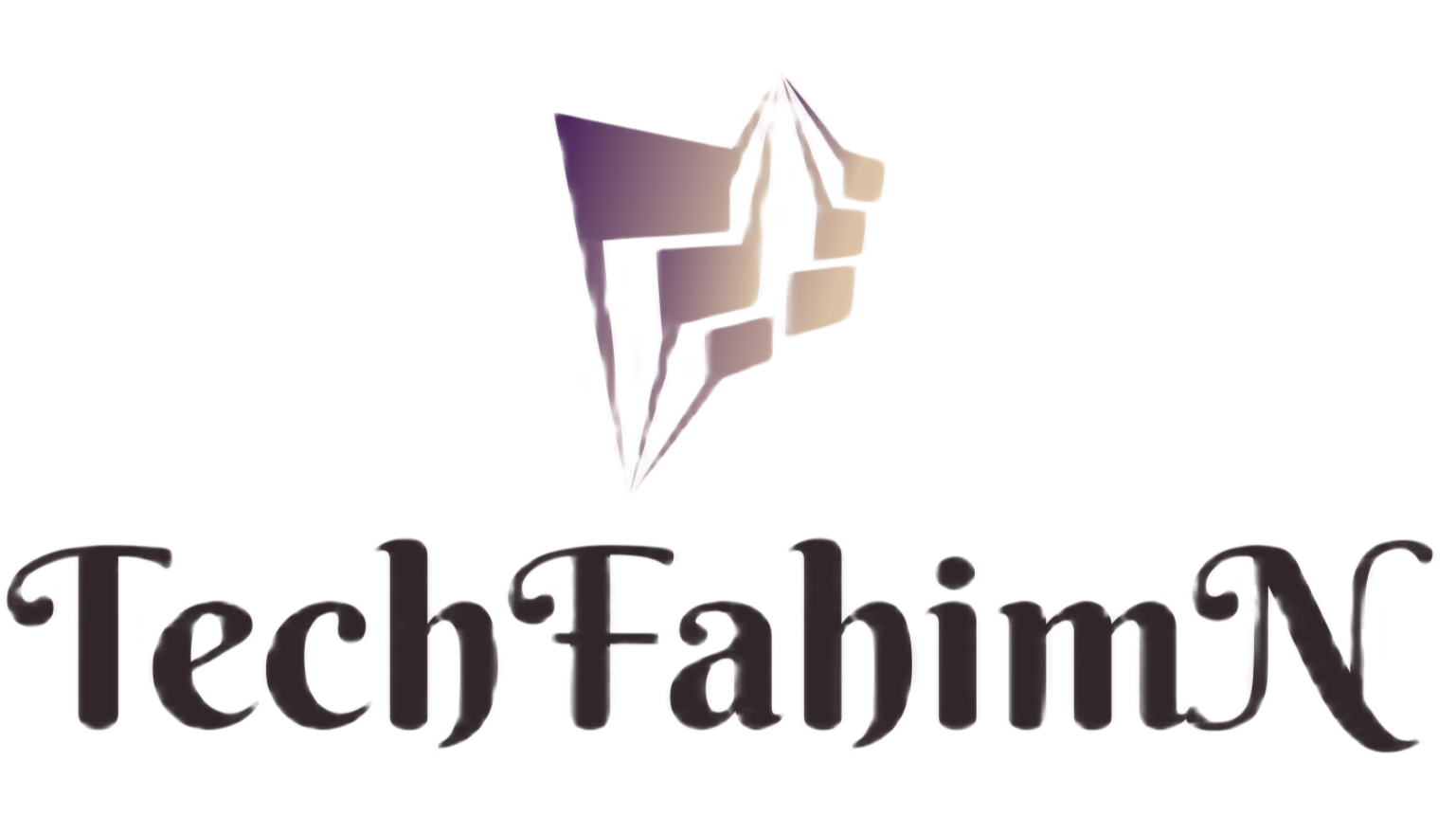How to run windows 7 | Install windows 7 | Setup windows 7
Let's read the article of How to run windows 7 | Install windows 7 | Setup windows 7. Here is your solution. For successfully run the windows, you need to read the full article. Let's get start now.
To run it on Microsoft's Windows 7 laptops and desktop computers, it will require 1 and 2 GHz processors for 32 and 64 bit respectively. RAM will be required for 32 and 64 bits 1 and 2 GB respectively. Hard disk will require at least 20 GB of space. Configuring the computer's BIOS will work when all the necessary components of the system are matched. You have to enter the BIOS by restarting the computer and pressing the key of the specific BIOS setup. What makes the BIOS setup different is because of the differences in the motherboard manufacturer.
Enter the BIOS by pressing Del / Tab / F2 on the Intel motherboard. Select Boot by pressing the arrow keys on the keyboard and press Enter in Boot Devices Priority. In 1st Boot Device, press Enter, select CD / DVD, press F10, then press Yes / ok to exit. Laptop users can do this by changing the settings of the motherboard in the same way. Now insert the Windows 7 disc into the DVD and restart the computer. Press any key to boot from CD or DVD text on the black screen and press any key. Windows is loading files Windows will start loading its files by showing the message. When the load is complete, press the Install now button. Press Next directly on the next screen. License terms will appear, here I accept license terms - tick and click Next. Now the next screen will come with two options. Click Custom (Advanced) to install Fresh. In this part, you have to tell where to install Windows. This is a very important part, so be careful. Shows all the hard disk drives listed here. C: Select Drive and click on Drive options (advanced). Click Format and press Yes in the next message. Doing so will erase all data on the hard disk drive called C: and will install Windows on the computer in a completely new way. So it will work to move important files of C: drive to another drive beforehand.
When the format is finished, press Next. This step will copy all the files for Windows installation. It will take 10 to 15 minutes to finish. Windows will restart automatically if needed within a copy. Remember, any time you restart (restart) on the black screen, press any key to boot from CD or DVD. Then Windows will start installing anew. In this way Windows will sort all the work as per its requirement and Choose a user name for account screen will come up. Enter the username here and press Next. If you want the password on the next screen, type it and press Next. Help protect your computer When the screen is turned on, press all the parts later. In the next screen, select Dhaka as the regional time and set the date and time. Windows activation will start on the next screen. If you type genuine Windows on this screen, Windows will be activated.