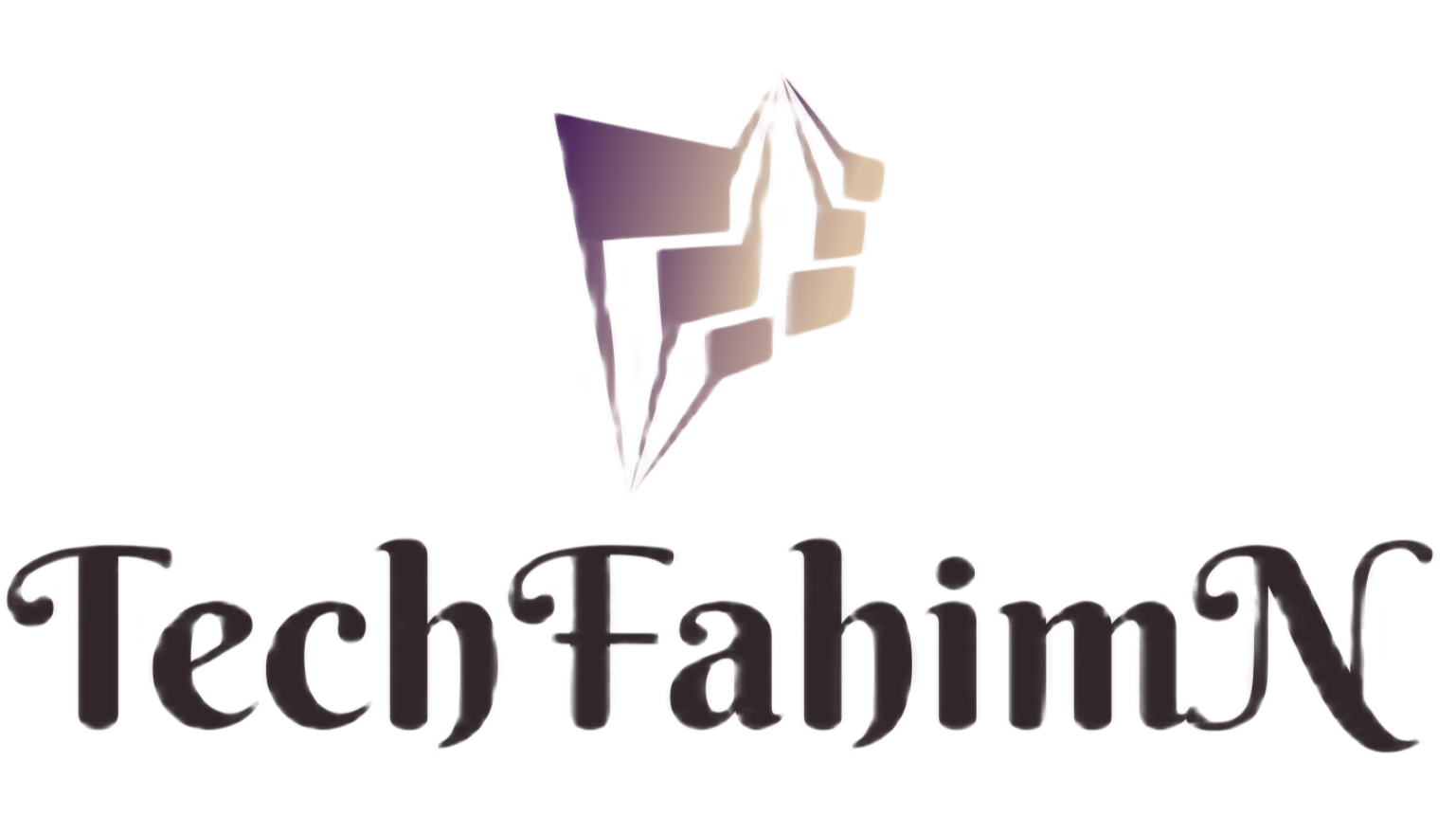How to install Windows 11 ISO | How to install Windows 11 from USB | Install Windows 11 without USB
* Check your computer's configuration to see if it is compatible with Windows 11. PC Health Check Tool can be checked by installing and downloading from the link.
* Enter the motherboard BIOS by pressing F2 or Delete button on the keyboard at the moment of computer start / restart. Go to Peripherals or any other option and enable / On the option related to Trusted Platform Module (TPM). Then press F10 to save and exit.
* Finally go to Computer Settings (Start> Settings) and select Windows Insider Program at the bottom. If your Hotmail or Outlook email is not logged in, sign in there. Then click on Pick your insider settings option and select Beta channel (Recommended). Then go to Settings (Start> Settings) Windows Update option and update / upgrade / install.
The minimum computer configuration required
Processor: 64-bit processor with 2 or more cores of 1 GHz or more. RAM: 4 GB.
Storage: 64 GB + free space on hard disk. System firmware: UEFI, secure boot friendly. TPM: Trusted Platform Module (TPM) 2.0. Graphics: Must have at least DirectX 12 support, along with Windows Display Driver Model (WDDM) 2.0 driver. Display: more than 9 inches HD (720 pixels) resolution.
In addition, by downloading the Windows ISO file from Windows online, you can burn / write it to the pen drive with the ISO to bootable USB Tool and setup from it as usual.